Have multiple products listed on Amazon that need to be changed. One way is to edit each of them individually. Other is to bulk edit Amazon Listing at one go through the file upload method.
As you all must be aware, Amazon has recently rolled out a mandatory field ‘Country Of Origin’ that needs to be updated in all new as well as existing listings. Below I will list the detailed step-by-step process to bulk edit all amazon listings simultaneously to help you with this change.
For those who are already aware of the bulk upload method of product listing through template file, I am also listing the basic steps to get you started quickly.
Basic Process To Bulk Edit Amazon Listing
- Download the Listing Template File for your category of products from seller dashboard.
- In the template file, enter SKUs of all your products and add the information in the fields that need to be updated (in this case ‘country_of_origin’)
- In the template file, locate the field ‘update_delete’ and enter ‘PartialUpdate’ in that field for all SKUs.
- Upload this file through the bulk file upload option to add products just like you add new products in bulk.
This is it.
Are new to the Amazon Selling Dashboard and not yet aware of bulk upload method to add products? Follow the steps below.
Detailed step by step process to bulk edit Amazon Listings with screenshots
- In your Seller Central Dashboard, go to the ‘Inventory’ tab and select ‘Add Products via Upload’ in dropdown.
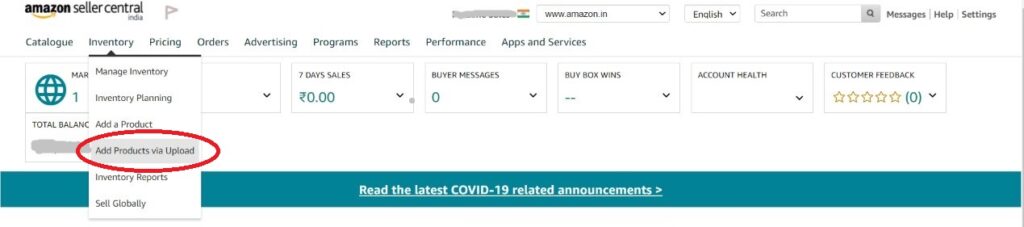
- Under ‘Need to create a product file’, click on ‘Continue’.
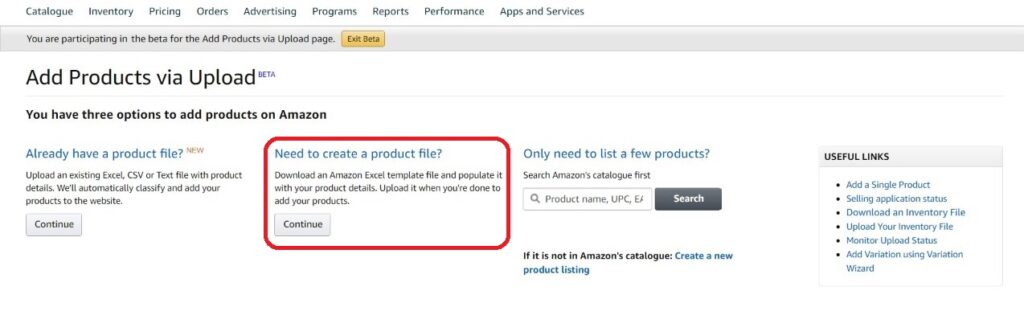
- You will see a ‘Add Products via Upload’ screen.
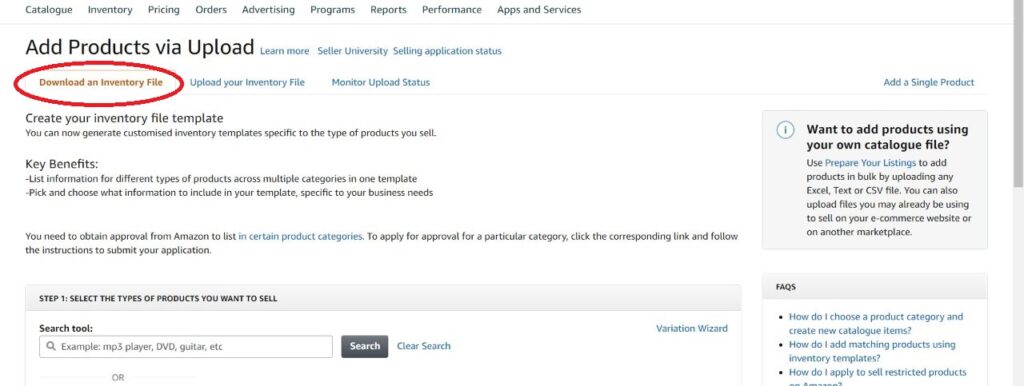
- Select the categories that your products are listed in. There are two ways to do it. If you know the exact category, just select it from the Product Classifier section.
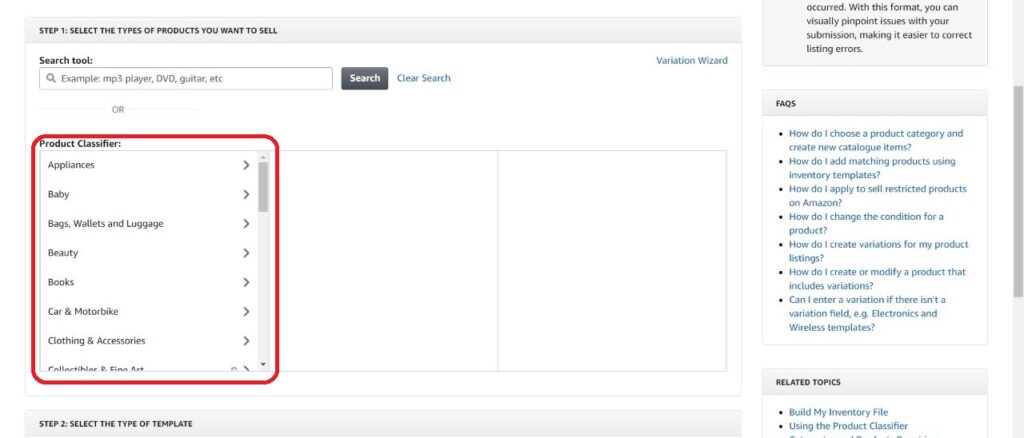
- If you don’t know the category, search the product through search tool. It will show you a list of suggested categories for that product. Select one from that.
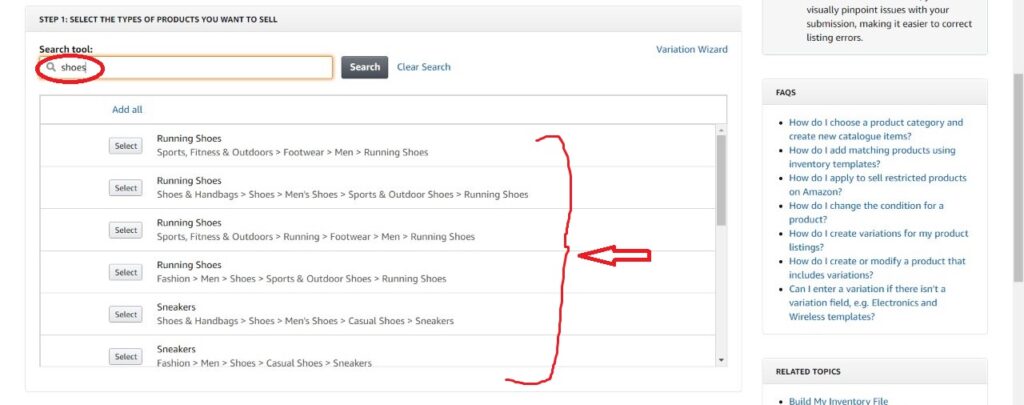
- Select all categories that you want to update the products in, one-by-one by repeating the step 4. All the selected categories are displayed under ‘Summary of your selected products’.
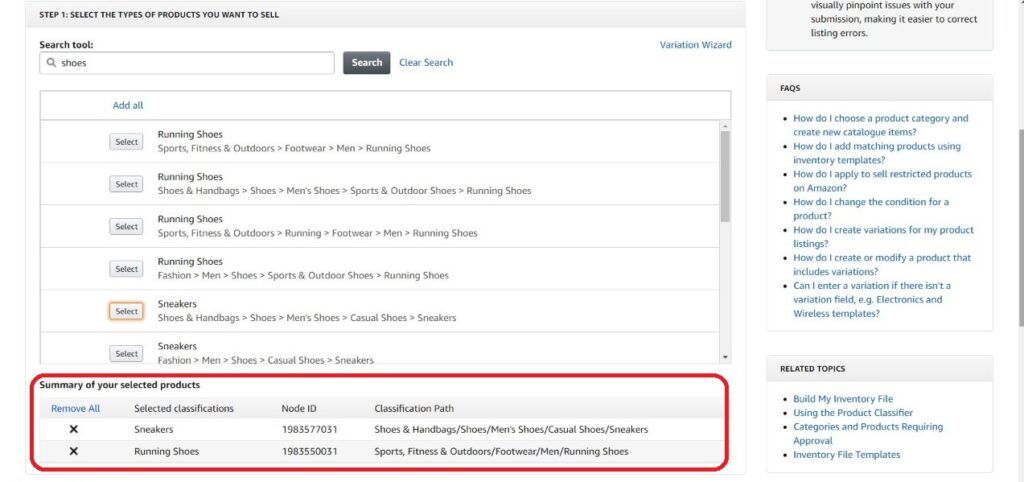
- Next, in section ‘Step 2: Select the type of template’, select ‘Advanced’ and click on ‘Generate Template’.
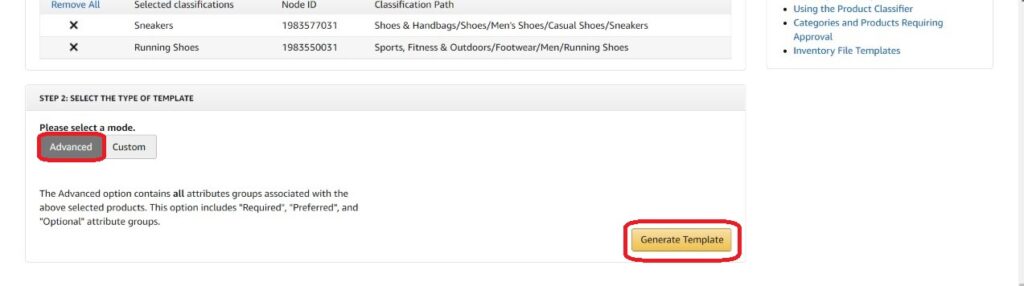
- This will download the template in excel (.xlsm) format. Open this file.
- When you open the file, you can see a ‘Template’ tab at the bottom. Click on it to go to ‘Template’ section where you enter the product information.
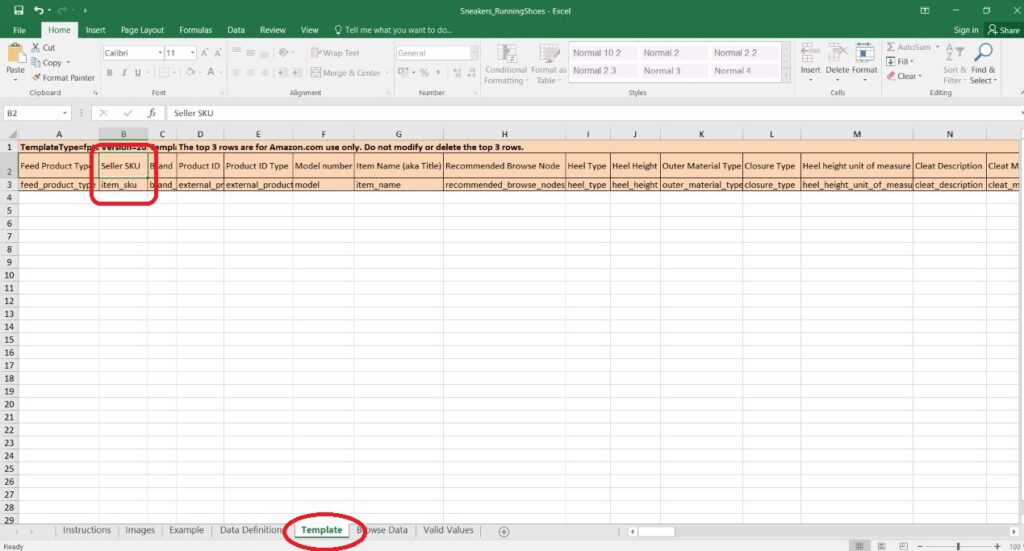
- In the ‘item_sku’ column, enter the SKU of your product.
- Locate the field ‘country_of_origin’ and enter the Country Of Origin for that product in this column. (You can similarly update all other attributes for your products)
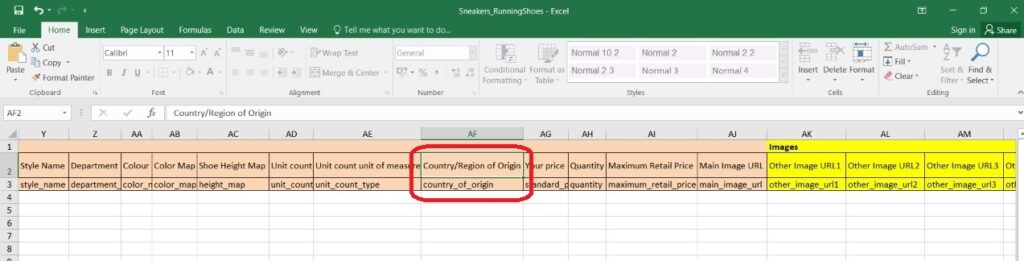
- Make sure to check the ‘Valid Values’ tab for the acceptable values for the attribute you want to update.
- Next, locate the ‘update_delete’ field/column and enter ‘PartialUpdate’ in that column.
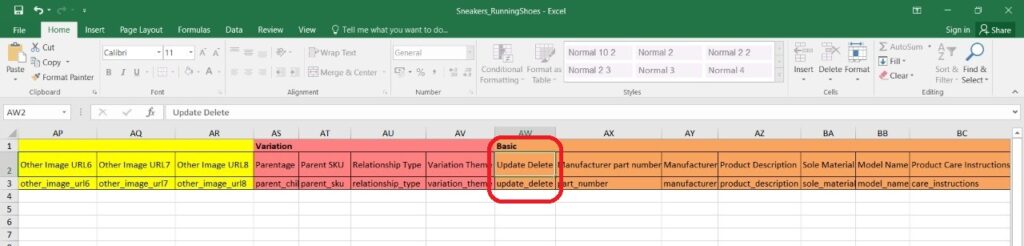
- Repeat steps 10-13 for each product and save the file.
- Once you have entered the information, go back to ‘Add products via Upload’ screen in seller dashboard (as in steps 1-3).
- Go to ‘Upload your inventory file’ tab. In ‘File to check’ field, click on ‘Choose File’ and upload the excel file that you updated in steps 10-14.
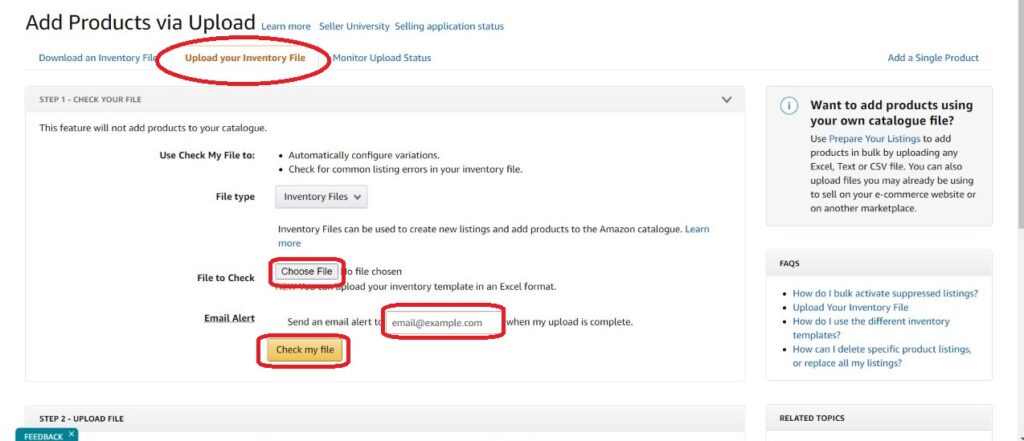
- Enter email id for ‘Email Alert’ and click on ‘Check my file’
- This will notify you if there are any errors in your file. In case, there are any errors, correct then and try again.
- Once the file is verified, go to ‘Step 2: Upload File’. Click on ‘Choose File’ and upload the file here again, enter your email id and click on ‘Upload’.
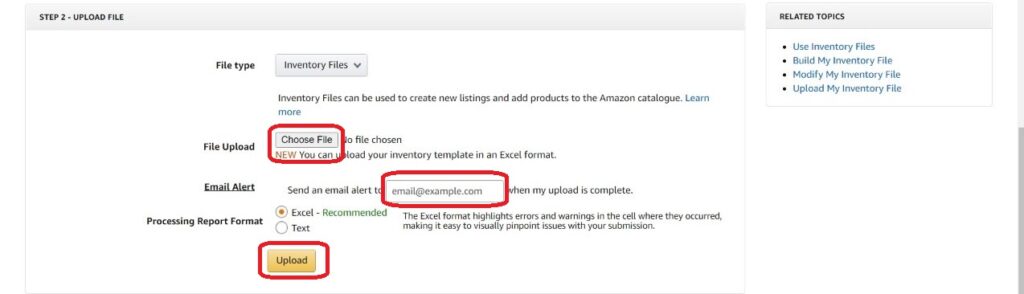
- Amazon will take some time to process the file and update your listings. To check the status, click on ‘Monitor Upload Status’.
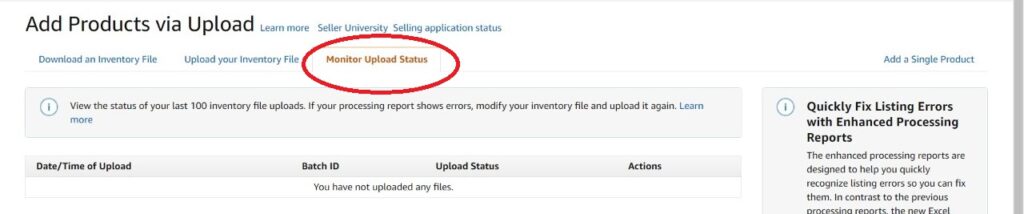
And that’s it! Bulk Edit for Amazon Listings is done!
Hope this help you to bulk edit your Amazon Listings. In case you still have any doubts, you can ask in comments below and get in touch with me through the following social handles
Instagram: @amazing_marketer
Youtube: AmazingMarketer
Facebook: @AmazingMarketer.in
Make sure to update the country of origin by 10th August 2020 to avoid suspension.
For other changes regarding Amazon Product listings effective 16th July 2020, see Amazon Product Listing Changes (July 16, 2020)
To get regular updates and announcements made by Amazon India, you can subscribe to my Youtube Channel or follow me on Instagram, Facebook or Twitter.
Sharing is Caring! Do not forget to share this with your friends 👇
——– If you still have any concern regarding Amazon or any other Digital Marketing strategies, ASK THE QUESTION in the comments below ——–

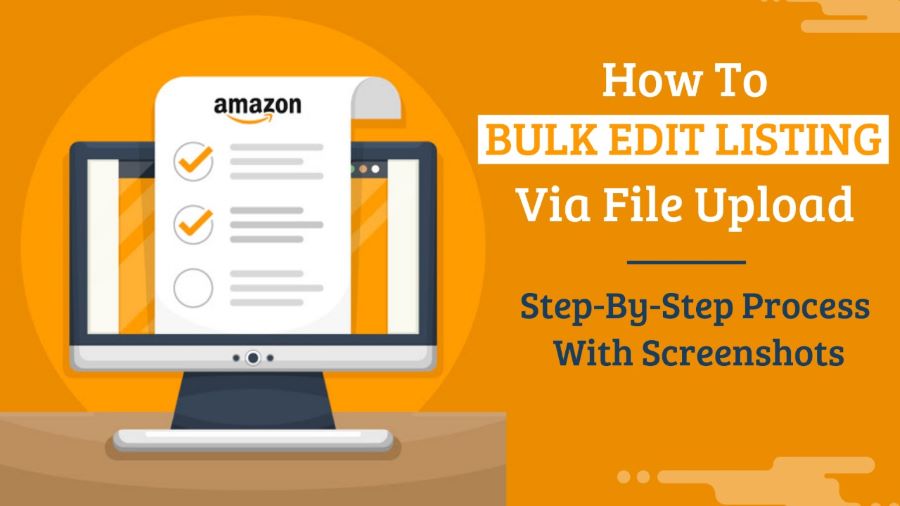
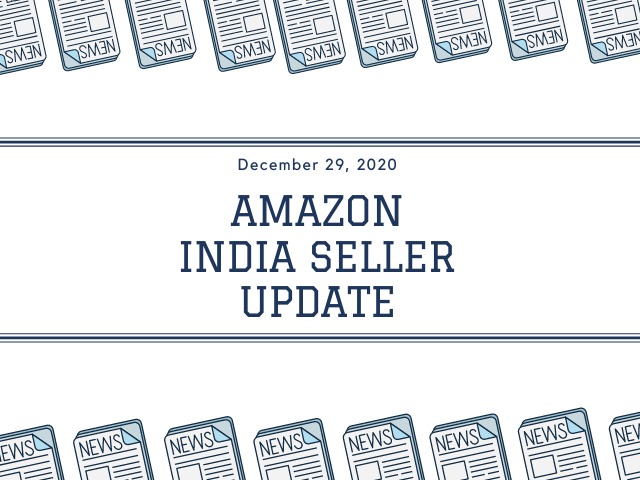
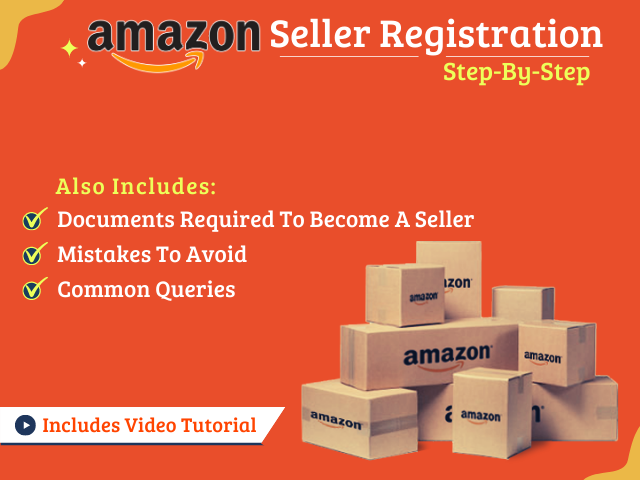
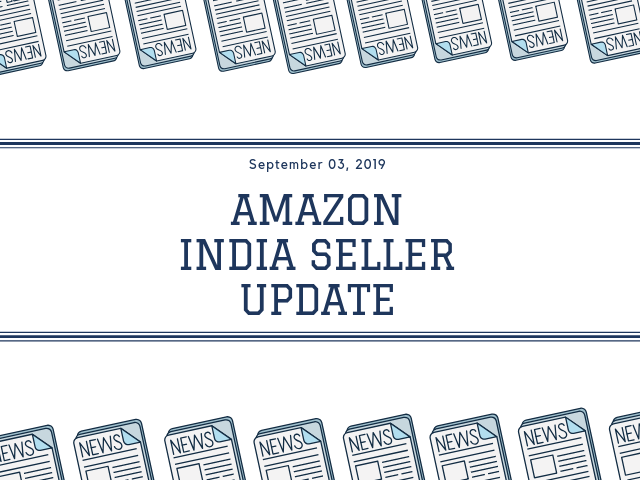



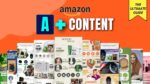

Dear Amazing marketier
please send me your youtube link for Amazon Products listing in bulk on google site in few clicks or ne click becoz i have to do it one by one selection text image copy paste.
nirnalsharma gujarat
9998278978